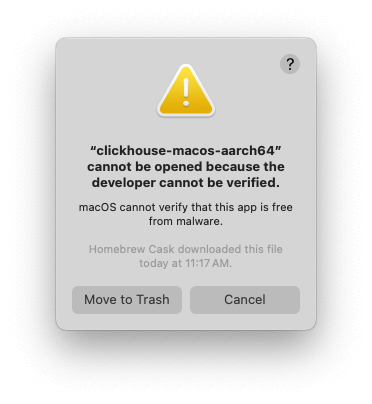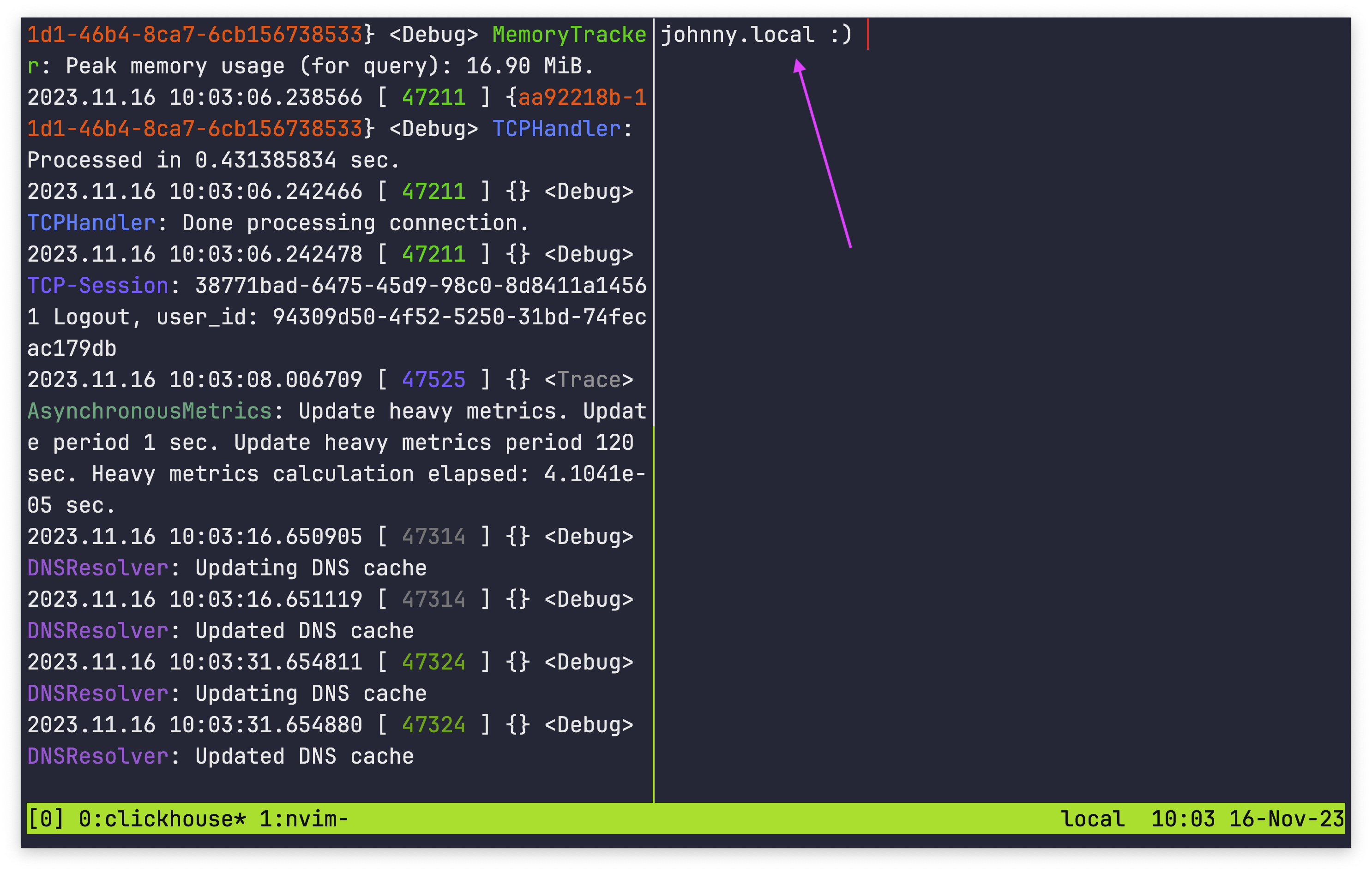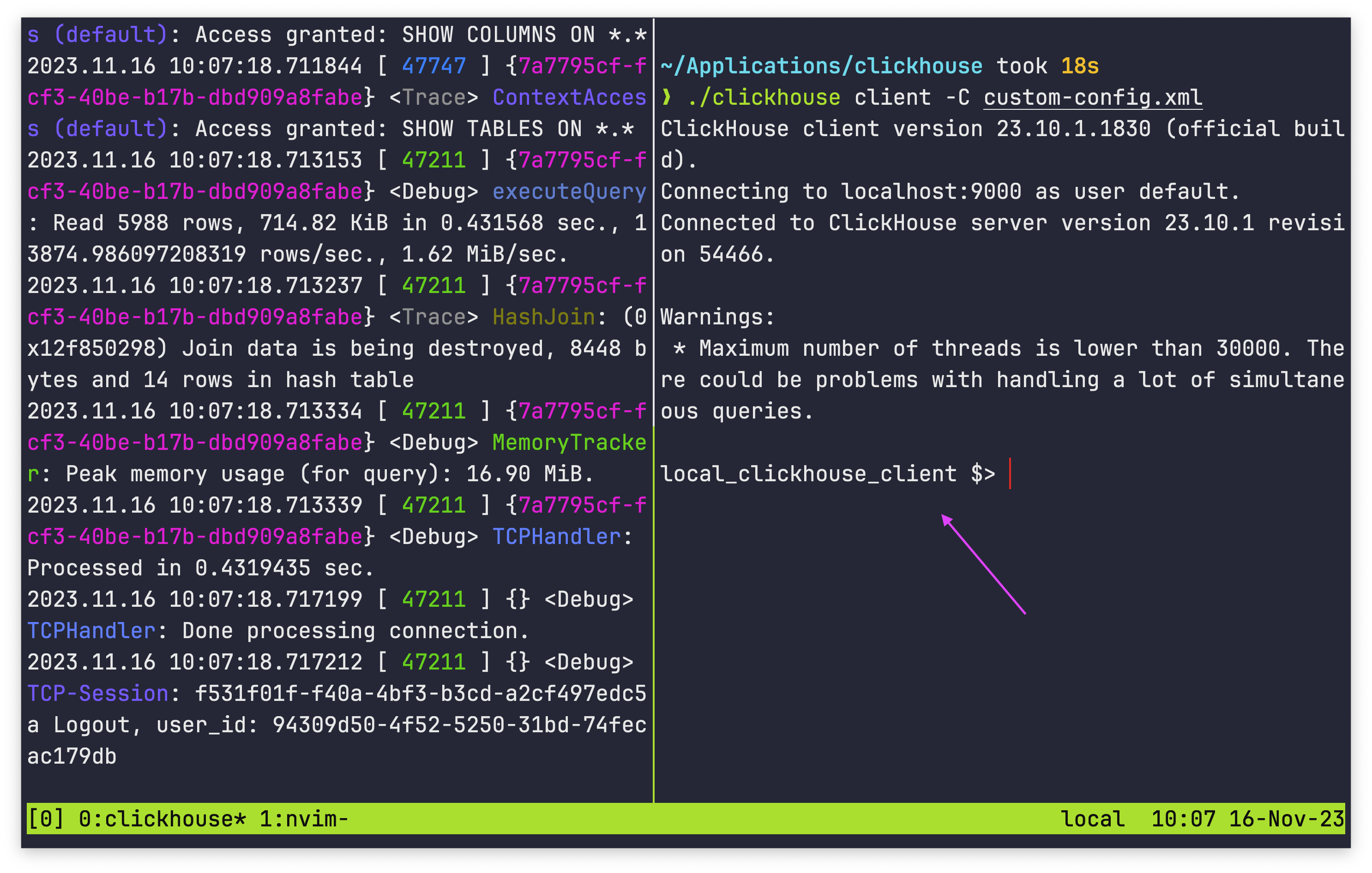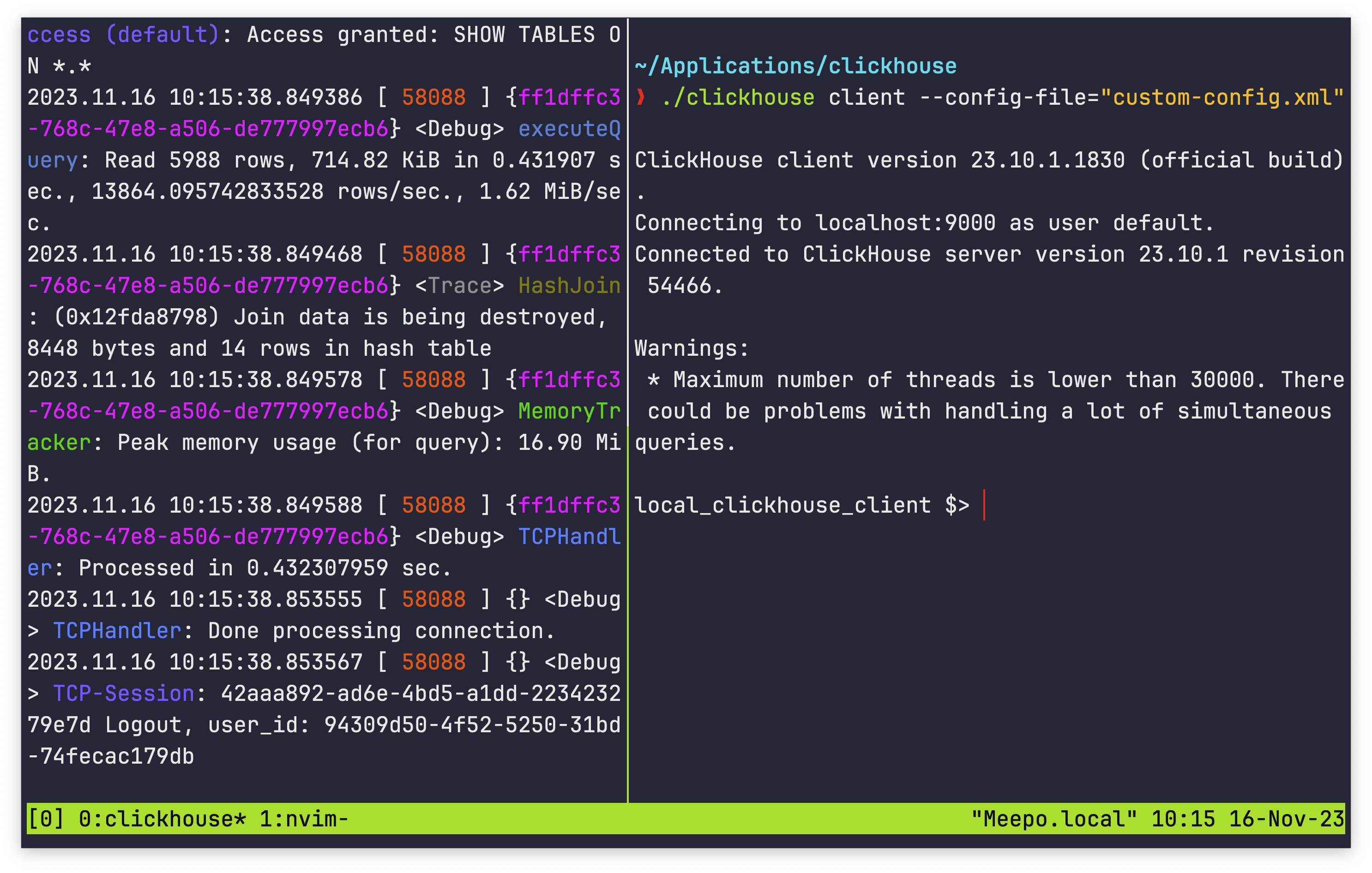clickhouse-cloud :) SELECT
`event_time`,
`query_id`,
`query`,
`type`
FROM
clusterAllReplicas(default,merge('system', '^query_log*'))
WHERE
query ilike '%db1.table1%' and event_time > now() - toIntervalMinute(5);
SELECT
event_time,
query_id,
query,
type
FROM clusterAllReplicas(default, merge('system', '^query_log*'))
WHERE (query ILIKE '%db1.table1%') AND (event_time > (now() - toIntervalMinute(5)))
Query id: de95c13e-5759-436e-90d9-a12c1327889e
┌──────────event_time─┬─query_id─────────────────────────────┬─query──────────────────────────────────────────────────────────────────────────────────────────────────────────────────────────────────────────────────────────────────────────────┬─type────────┐
│ 2024-02-08 00:15:20 │ d1dd0d6a-4337-4e58-bdd1-c2c827b6dfe2 │ /* ddl_entry=query-0000000428 */ CREATE TABLE db1.table1 UUID '781f25db-3cd1-47c6-a76e-701945a67485' (`id` Int32, `string_column` String) ENGINE = ReplicatedMergeTree ORDER BY id │ QueryStart │
│ 2024-02-08 00:15:20 │ d1dd0d6a-4337-4e58-bdd1-c2c827b6dfe2 │ /* ddl_entry=query-0000000428 */ CREATE TABLE db1.table1 UUID '781f25db-3cd1-47c6-a76e-701945a67485' (`id` Int32, `string_column` String) ENGINE = ReplicatedMergeTree ORDER BY id │ QueryFinish │
└─────────────────────┴──────────────────────────────────────┴────────────────────────────────────────────────────────────────────────────────────────────────────────────────────────────────────────────────────────────────────────────────────┴─────────────┘
┌──────────event_time─┬─query_id─────────────────────────────┬─query──────────────────────────────────────────────────────────────────────────────────────────────────────────────────────────────────────────────────────────────────────────────┬─type────────┐
│ 2024-02-08 00:15:20 │ f0ca43b2-544e-4b94-a21d-0f05e777fa96 │ /* ddl_entry=query-0000000428 */ CREATE TABLE db1.table1 UUID '781f25db-3cd1-47c6-a76e-701945a67485' (`id` Int32, `string_column` String) ENGINE = ReplicatedMergeTree ORDER BY id │ QueryStart │
│ 2024-02-08 00:15:20 │ f0ca43b2-544e-4b94-a21d-0f05e777fa96 │ /* ddl_entry=query-0000000428 */ CREATE TABLE db1.table1 UUID '781f25db-3cd1-47c6-a76e-701945a67485' (`id` Int32, `string_column` String) ENGINE = ReplicatedMergeTree ORDER BY id │ QueryFinish │
└─────────────────────┴──────────────────────────────────────┴────────────────────────────────────────────────────────────────────────────────────────────────────────────────────────────────────────────────────────────────────────────────────┴─────────────┘
┌──────────event_time─┬─query_id─────────────────────────────┬─query──────────────────────────────────────────────────────────────────────────────────────────────────────────────────────────────────────────────────────────────────────────────┬─type────────┐
│ 2024-02-08 00:15:20 │ 5cc0a508-7f64-460b-a5be-949ef1d1f2ca │ /* ddl_entry=query-0000000428 */ CREATE TABLE db1.table1 UUID '781f25db-3cd1-47c6-a76e-701945a67485' (`id` Int32, `string_column` String) ENGINE = ReplicatedMergeTree ORDER BY id │ QueryStart │
│ 2024-02-08 00:15:20 │ 5cc0a508-7f64-460b-a5be-949ef1d1f2ca │ /* ddl_entry=query-0000000428 */ CREATE TABLE db1.table1 UUID '781f25db-3cd1-47c6-a76e-701945a67485' (`id` Int32, `string_column` String) ENGINE = ReplicatedMergeTree ORDER BY id │ QueryFinish │
│ 2024-02-08 00:15:20 │ d1e01cb0-a27c-44b2-829c-90fb2596c9c0 │ create table db1.table1
(
id Int32,
string_column String
)
engine = MergeTree
order by id │ QueryStart │
│ 2024-02-08 00:15:20 │ d1e01cb0-a27c-44b2-829c-90fb2596c9c0 │ create table db1.table1
(
id Int32,
string_column String
)
engine = MergeTree
order by id │ QueryFinish │
│ 2024-02-08 00:15:27 │ 6c2c6c3f-173e-464f-bfa0-643089ca085e │ insert into db1.table1
values
│ QueryStart │
│ 2024-02-08 00:15:27 │ 6c2c6c3f-173e-464f-bfa0-643089ca085e │ insert into db1.table1
values
│ QueryFinish │
└─────────────────────┴──────────────────────────────────────┴────────────────────────────────────────────────────────────────────────────────────────────────────────────────────────────────────────────────────────────────────────────────────┴─────────────┘
10 rows in set. Elapsed: 0.046 sec. Processed 317.27 thousand rows, 33.57 MB (6.89 million rows/s., 729.43 MB/s.)
Peak memory usage: 67.04 MiB.